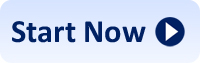Frequently Asked Questions About Using and Filling Adobe .PDF forms
Some forms within this web site are in Adobe .PDF format and are fillable on-line and from within your web browser. These forms are called Adobe Fillable Forms. In order to complete forms that are in Adobe .PDF format, you will need Adobe Reader 5.0 or higher to open, read, and print your forms. Adobe Reader is available for all types of Windows and Macintosh systems. If you don't already have this software, you can download it for free at http://www.adobe.com/products/acrobat/readstep2.html. If you do not download and install the latest version of Adobe Reader prior to purchasing and downloading your .PDF form(s), you will not be able to view and use the forms.

Q: How do I print a form within the Adobe Reader?
Q: How do I fill a field within an Adobe .PDF file?
Q. What if a field is not fillable?
Q. How can I save my data within an Adobe .PDFForm? What is Adobe Approval?
Q. How Do I download an Adobe Fillable Form?
For help in using Adobe Fillable Forms contact us here or call: 855-LGL-FORM (855-545-3676). Our technical assistance staff will walk you through the process and are ready to answer any questions you might have.
Q: How do I print a form within the Adobe Reader
A: Any or all pages in an Adobe .PDF can be filled and can be printed out using Acrobat Reader.
Here's how:
Printing a single page
Step 1. Using the bookmarks in the electronic table of contents, go to the page you want to print out.
Step 2. Choose Print from the Acrobat Reader File menu. This will open the Print dialog box.
Step 3. In the "Print Range" section of the Print dialog box, select "Current Page", then click OK.
Printing all pages
Step 1. Choose Print from the Acrobat Reader File menu. This will open the Print dialog box.
Step 2. In the "Print Range" section of the Print dialog box, select "All Pages", the click OK.
Printing selected pages
Step 1. Using the bookmarks in the table of contents, go to the "page" you want to print out. Note the page number, which is displayed in the status bar at the bottom of the Acrobat Reader window.
Step 2. Now, go to the last page you want to print out, and note its page number as well.
Step 3. Choose Print from the Acrobat Reader File menu. This will open the Print dialog box.
Step 4. In the "Print Range" section of the Print dialog box, select "Pages", enter the first and last page numbers from above, then click OK.
Q: How do I fill a field within an Adobe .PDF file?
A: Place the cursor over the field and start typing. When you have completed typing, press "Tab" and you will move on to the next field. Do not use the "Enter" key to move to the next line within a form field. Instead, use the "Tab" key. The fields are in sequential order from beginning to end, so clicking into fields, as opposed to using the "Tab" function, could cause you to miss a form field, particularly if you are not familiar with the form. To go to the previous form field, hold down the "Shift" key and press "Tab". The size of the form fields are fixed. Typing out of the form field will cause you to hide copy at the beginning of the form field. If you require more space, than that which has been allocated, simply attach additional sheets, with the necessary data. For check box form fields, click with the mouse to check or uncheck a box. Use the right-hand scroll bar to move from page to page.
Remember that you cannot save data within an Adobe .PDF file when you are using Adobe Reader. When you close the file you will lose your data and will have to start over. Likewise, for changes or edits. Because some of our legal forms are somewhat complex and require detailed information, we suggest that you print a copy of the blank forms, prior to completing the actual forms on your computer in Adobe Reader. You can use your copy of the blank forms as a way to gather all the required information necessary for successful completion of your actual Adobe .PDF forms. Before you start filling out your .PDF forms in Adobe Reader, be sure you have all the required information necessary for completion of your forms and that you understand how to fill out your forms accordingly.
If you should happen to have Adobe Acrobat installed on your computer you can open the file in Acrobat and save the data within the file using Adobe Acrobat.
Back to TopQ: What if a field is not fillable?
A: Certain form fields are not made fillable because they require an action by someone else, and that other person must complete the form in ink. For example, the person who serves a complaint on another, must complete a Service of Process form indicating that time and date the document is served. The person doing the service must also sign their name. Other fields intentionally not made fillable include fields for a notary or court to fill out.
Back to TopQ: How can I save my data within an Adobe .PDF Form?
A: To save your data within an Adobe .PDF form you must have available on your personal computer either Adobe Acrobat or Adobe Approval. Adobe Acrobat costs $259.00 and is the full Adobe authoring tool. Adobe Approval is a utility that Adobe makes available for $29.00 which will enable you to open an Adobe .PDF form that has been made fillable and to save your data within the form. Adobe Approval can be purchased on-line directly from Adobe for $29.00. Click here to purchase Adobe Approval.
Remember, if you are using ADOBE ACROBAT READER, you cannot save the text you enter in a form.
You can save a filled-out form only if you have Adobe Acrobat Approval or Adobe Acrobat.
Back to TopQ. How do I download an Adobe Fillable Form?
A. Once Adobe Acrobat is installed, you can download a form by clicking on the form number. The form will appear on your screen. Then, you can print it and fill it out on your personal computer. Or you can complete the form online and immediately print it out.
Then, click the "Back" button to return to the page you were on. If there are instructions for the form you need, you can download them, too.
Back to TopWashington DC Divorce Forms
Self-Prepared
| Washington DC Divorce | $59.00 |
| DC MSA | $39.00 |
| DC Divorce & MSA Combo (best value) | $89.00 |
Legal Technician-Prepared
| Washington DC Divorce | $149.00 |
| DC MSA | $79.00 |
| DC Divorce & MSA Combo (best value) | $199.00 |
Free custom Parenting Plan included with every purchase.